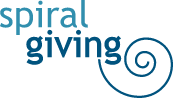You can update your petition’s Decision Maker (who you are petitioning) after you publish your petition. Here are the steps to follow:
Login to your Campoal account
Click on your name or display picture, located at the top-right side of the page
Select “Profile” from the drop-down menu
If you created the petition under a personal profile, click on “Started” at the left side of the screen. If you created your petition under an organization profile, click on the icon under “Organizations”
Locate and click on your petition
Once you’re on the petition page, click on “Petition details” at the upper right side of the page
Click on “Edit petition”
Scroll down until you see “Choose a decision maker”
Select an entry from the database or manually enter a customized entry. You can also remove an unwanted decision maker by clicking on the red “Remove” link.
Scroll down to the bottom of the page and click Save
Below is a screenshot showing where the “Edit petition” option appears:
User-added image
Please note, when a new decision maker is added to your petition, they will not retroactively receive these email notifications.
If you have any questions about this information, please just click the ‘Contact Support’ option at the top of this page to send us a request for further assistance.