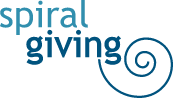Now that you’ve setup your organization on Campoal, you can easily add and remove administrators:
1. Log in to your account on Campoal.
2. Choose "Profile" from the drop-down menu in the upper right hand corner of the page.
3. You’ll see the icons of the organizations you administer. Click on the relevant organizationUser-added image
4. From your organization's profile page, click on the “Edit Profile” button.User-added image
5. Click on "Administrator Accounts" in the "Organization Settings" sectionUser-added image
6. To add a new administrator, go to the “Add Admins” section and enter the email address of the individual you would like to add.They will receive an email asking them to create a Campoal account to accept the request. If they already have a Campoal account, they will be asked to accept the request. The individual you added will not be an administrator until they accept the request.
7. To remove an administrator, go to the “Admins” section of the “Administrator Accounts” screen and click the “Remove” link next to their name.Please note: only “primary” administrators can add and remove other admins. If you do not see the “Administrator Accounts” link on your organization’s settings page, then you will need to contact the primary administrator for your organization.